Why choose the G Pen Dash+ Vaporizer?
Dash+ dry herb vape adds precise temperature control with a full-color LED display to your portable vape arsenal. A powerful 1800mAh battery ensures extended vaping sessions with this fast-heating vaporizer. Upgrade your vaping experience today.
Free domestic ground shipping on all orders over $75+
What's in the box?
-
Dash+ Vaporizer
-
Dash+ Mouthpiece Silicone Sleeve
-
Loading Tool with Keychain
-
USB-C Charging Cable

Dash+ on the go
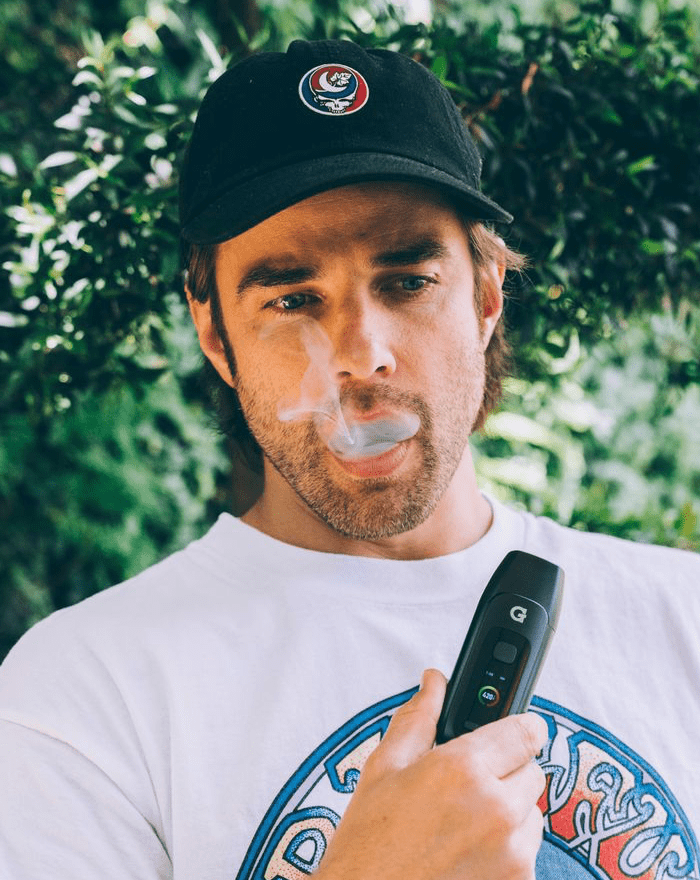


FAQ
The Dash+ is powered on by pressing and holding the unit’s power button (marked with “o” on the device) for four seconds. The device can be powered off by holding that same button down for two seconds.
Once the G Pen Dash+ is powered on, access the settings menu by clicking the power button (o) five times in rapid succession. Use the + or - button to highlight “*F / *C” and click the power button to enter, doing the same to select the type of temperature measurement desired.
To activate heating on the Dash+, click the power button (o) twice in rapid succession. You will see the temperature gauge begin to grow as the temperature itself increases up to the desired setting. Once the unit has reached the desired temperature, it will vibrate twice to indicate it is ready to use.
The G Pen Dash+ features a 1,800mAh rechargeable lithium-ion battery with Type-C fast-charging.
When the Dash+ is powered on, you will be able to see a battery icon in the top right corner of the screen. When that bar is depleted, the Dash+ will not be able to begin heating, and instead will indicate on the screen that charging is needed.
When fully charged, the G Pen Dash+ will offer approximately 40 minutes of heating time.
First ensure that your device is powered off and cooled down. Then soak a cotton swab with ISO, making sure to squeeze out any excess before applying to your device. Swab all around the Silicone Insert and over the screen. You can also use the swab to clean the areas above the heating chamber and inside the heating chamber itself. It’s not uncommon for a build-up of resin to appear in the screen filter and ceramic spiral airpath. Feel free to remove these components to soak in ISO separately. Clean off with a dry cotton swab and let air dry before re-inserting into the Dash+ Mouthpiece Insert.
The G Pen Dash+ can hold approximately 0.3g of ground material, depending on the density and fineness of the grind.
No, the G Pen Dash+ is designed to only be used for ground dry materials.
4.3 x 1.6 x 0.8”
Grenco Science warrants the G Pen Dash+ against defects in materials and workmanship under normal use for a period of two (2) years from the date of retail purchase by the original end-user purchaser. The same warranty can be extended to three (3) years when the device is registered on GPen.com/Register. If a functional defect arises and a claim is received within the Warranty Period, Grenco Science will exchange the defective product with a new product. The Limited Warranty does not apply to normal performance degradation of batteries or neglecting to adhere to cleaning/loading instructions.
Yes, registering your product will ensure that a warranty replacement is processed smoothly and efficiently via our Customer Service department, should you experience any operational defects in the Dash+ they are unable to solve for you over the phone or via e-mail. Most importantly, you will be the first to hear of any important product updates related to your purchase of a G Pen Dash+ for Ground Material. Go to GPen.com/Register, or scan the QR code on the bottom of the outer packaging to pull up the registration page, and enter your S/N, which can be found engraved into the bottom of the unit or under the “Firmware” option in the settings menu.
Once the Dash+ is powered on, the settings menu can be accessed by clicking the power button five times in rapid succession. You can then use the + and - buttons to navigate the menu, and the power button (o) to select the various options. Exit the menu by selecting the “Exit” option and clicking the power button.
Once the G Pen Dash+ is powered on, access the settings menu by clicking the power button (o) five times in rapid succession. Use the + or - button to highlight “Session Timer” and click the power button to enter, doing the same to select the desired session length from the choices presented.
Yes! Once the G Pen Dash+ is powered on, access the settings menu by clicking the power button (o) five times in rapid succession. Use the + or - button to highlight “Haptic Feedback” and click the power button to enter, doing the same to select “On” or “Off.”
With the G Pen Dash+ is powered on, access the settings menu by clicking the power button (o) five times in rapid succession. Use the + or - button to highlight “Brightness” and click the power button to enter, doing the same to select “Bright” or “Dim.”
The G Pen Dash+ is programmed to display a code if it is experiencing an issue. These codes are as follows:
Overheating - shut the unit off, wait five minutes and turn off again. If the error code continues to show, contact Customer Service.
E02 error E02 temperature sensor problem - contact Customer Service
E08 ERROR E08 eating coil open load (no connection) - contact Customer Service
E20 error E20 heating coil short circuit - contact Customer Service
The G Pen Dash+ utilizes a hybrid heating system that vaporizes dry herb through conduction (vaporization via direct contact with a heating element) as well as convection (vaporization via heated air). If you find that your vapor production is insufficient, there are three things you can do: Increase temperature setting. The higher you go, the more vapor production you will experience (usually at the detriment of flavor, but not of effects).
Wait for the device to reach temperature before drawing. The device will vibrate and the session timer will begin to countdown in the upper left corner of the display.
Long and sustained draws. The longer draws you take, the more your material will vaporize via convection heating. The large dual clean air intake channels were engineered for maximum airflow, which leads to increased vapor production.


























































